A little Google Chrome search tip
Google Chrome has quickly become my new favourite browser. For a good few years Firefox (or Firebird as it used to be called) was my primary browser, but I found with all the web development extensions installed it was becoming slow and bloated. That’s when I decided to give Chrome a try.
Based on WebKit; an open-source browser engine, it’s standards compliant and very fast. Chrome has a very simple interface that has lots of nice touches. One I find I use all the time is the “keyword search” function. Here’s how it works:
First navigate to your favourite website; one I use all the time is delicious. Quickly search for something in the search box, it doesn’t matter what you search for, this is just to let Chrome know it is possible to search the site.
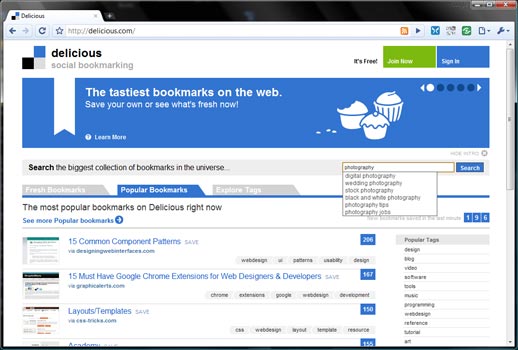
After a successful search right click on the Chrome address bar.
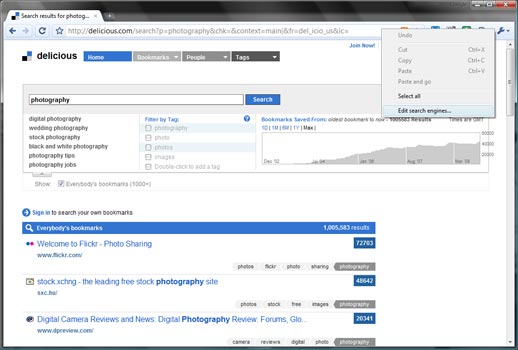
Find the ‘Edit search engines…” option and take a look inside. You should now see your favourite website listed.
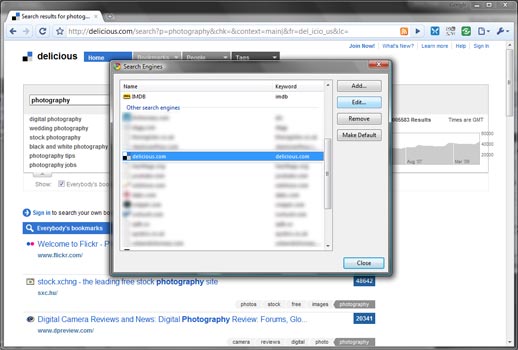
Edit your favourite website and you will see “Keyword:”. This is the shortcut key that allows you to quickly search the site. Edit it, make it short and something you will remember. In my case it is ‘del’ for delicious.
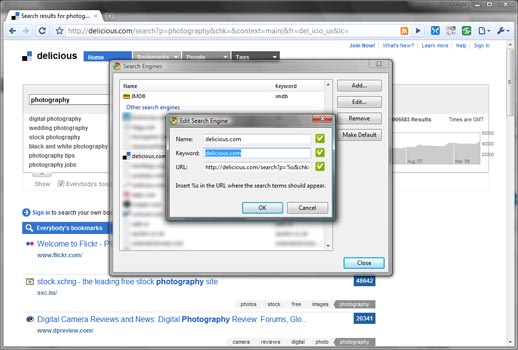
Now the fun bit; when you want to search the website again type in your keyword then the search term you’re searching for e.g. “del photography”.
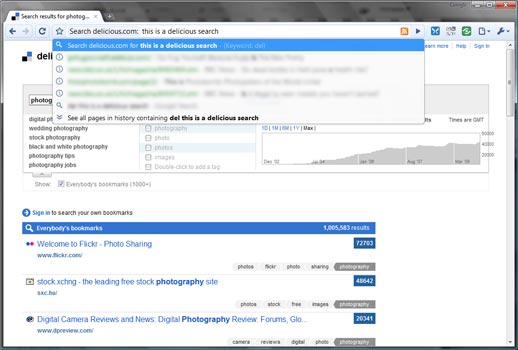
And there you have it! A very quick way to search all of your favourite websites directly from the Chrome address bar.
It’s also worth noting that Firefox can also do this and I’m sure there are similar features in other browsers.
